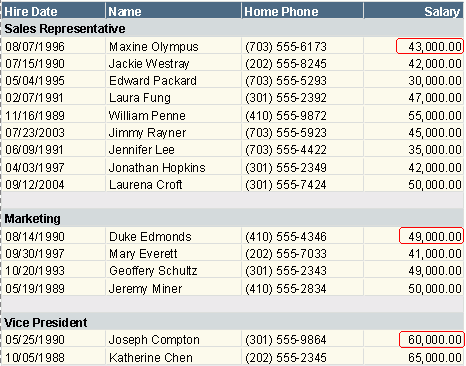After a group has been added, you need to specify in which manner groups at current group level will be sorted.
For example, if you place a field named Score for grouping which contains student scores that range from 0 to 100, and you want to group the students in 5 ranks, namely rank A: 90~100, B: 80~89, C: 70~79, D: 60~69, and E: 0~59. You can set the following with the User Defined Group dialog.
| Group Name | Operator | Operand |
|---|---|---|
| A | between | Op1: 90, Op2: 100 |
| B | between | Op1: 80, Op2: 89 |
| C | between | Op1: 70, Op2: 79 |
| D | between | Op2: 60, Op2: 69 |
| E | <= | 59 |
There will be five groups in the order from A to E. If you want to change the order of the groups, you can also do so via the User Defined Group dialog.
See also User Defined Group dialog for details about options in the dialog.
The following example shows how to sort groups by a specific field.
Suppose that you have created a table based on the query EmployeeInformation in the catalog file SampleReports.cat as follows: added the fields Hire Date, Name, Home Phone and Salary to be displayed in the table, set the field Employee Position as the group by field and Ascend as the sort order, then applied the default style to the table.
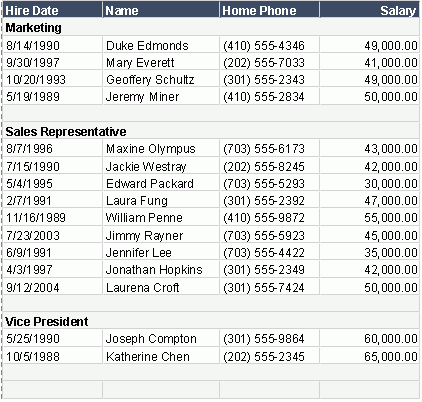
For the example, specify the sorting criteria as follows: