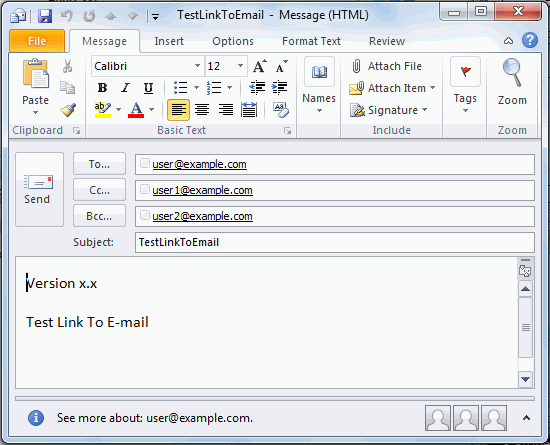Insert Link dialog for page report
The dialog appears when you select a specified object in the design area in a page report, right-click it and select Link from the shortcut menu, or click the button  in the value cell of the Link property or Detail Report property in the Report Inspector. It helps you to link the object to a report, a detail report, a website or an e-mail address as required.
in the value cell of the Link property or Detail Report property in the Report Inspector. It helps you to link the object to a report, a detail report, a website or an e-mail address as required.
Conditional Link
Specifies whether it is a conditional link. If checked, the object can be linked to different targets based on different conditions.

Adds a new condition in the Edit Conditions dialog.
Edits the selected condition.
Removes the selected condition.
Moves the selected condition one step up. 
Moves the selected condition one step down.- Others
If checked, you can define to which target the object will be linked when none of the conditions you have specified is met.
Link Type
Specifies the type of the link target for the object if it is not a conditional link or for the object under the selected condition if it is a conditional link. It can be one of the following:
Advanced
Displays the advanced settings. Available only for Report and Master/Detail Report link types.
OK
Accepts the linking result and closes the dialog.
Cancel
Cancels the linking process and exits the dialog.
Help
Displays this help document.
Report
It helps you to link the object to a report. See the dialog.
Report
Specifies the report in which the linked report tab is. Click the Browse button to select the desired report in the Select a Report dialog.
Report Tab
Specifies the linked report tab.
Target
Specifies the window or frame in which to load the linked report. Applied only when the link is triggered in Page Report Studio.
- <Server Setting>
Loads the linked report according to setting of the Pop Up New Window for Links option in the Profile > Configure Profile > Page Report Studio > Properties > Default tab on JReport Server.
- Same Frame
Loads the linked report into the same frame as the primary report.
- Whole Window
Loads the linked report into the full browser window.
- New Window
Loads the linked report into a new window. This window is not named.
- Parent Frame
Loads the linked report into the parent frame of the frame in which the primary report is.
- Other Frame
Loads the linked report into some other specified frame. If the frame name does not exist, the linked report will be loaded into a new window.
Conditions tab
Specifies the link conditions between the primary report and the linked report.
- Components
Specifies the components in the linked report that will be interlinked with the primary report.

Adds a component in the linked report to be interlinked with the primary report.
Edits the component in the linked report to be interlinked with the primary report. 
Removes the selected component from the Component in Report Tab box.
- Default Linked Component
Specifies the default linked component in the linked report.
- Field Conditions
Lists all the fields that are used in the link conditions between the primary report and the linked report.
- Fields(Primary)
Lists the selected fields of the primary report.
- OP
Specifies the operator to set up links between the primary report and linked report.
- Fields(LinkedReport)
Lists the DBFields in the datasets of the linked report which are of the same data type as the selected fields in the primary report.

Adds a new field condition line to set up link between the primary report and the linked report. 
Removes the selected field condition.
Parameters tab
This tab is available when the linked report uses parameters. It helps you to assign values to the parameters of the linked report automatically.
- Parameters
Lists all parameters contained in the datasets of the linked report.
- Value
Lists all the DBFields, formulas, summaries and parameters in the datasets of the primary report which are of the same data type as the parameters of the linked report. Select the field the value of which you want to assign to parameter of the linked report from the drop-down list.
Pass style group information down to linked report
Specifies whether or not to apply the style group of the primary report to the linked report.
Master/Detail Report
It helps you to link a object to a detail report. See the dialog.
Report
Specifies the report in which the detail report tab is. Click the Browse button to select the desired report in the Select a Report dialog.
Report Tab
Specifies the target detail report tab.
Component
Specifies the component in the detail report tab that will be interlinked with the master report. Click  to add the components. You can add more than one component as long as the components are based on the same dataset.
to add the components. You can add more than one component as long as the components are based on the same dataset.
Target
Specifies the window or frame where to load the detail report.
- <Server Setting>
Loads the detail report according to setting of the Pop up New Window for Links option in the Profile > Configure Profile > Page Report Studio > Properties > Default tab on JReport Server.
- Same Frame
Loads the detail report into the same frame as the master report.
- Whole Window
Loads the detail report into the full browser window.
- New Window
Loads the detail report into a new window, which is not named. If this is selected, the detail report will be opened independently when you click the trigger in Page Report Studio, that is to say the join and filter conditions you set between the master report and detail report will not be applied.
- Parent Frame
Loads the detail report into the parent frame of the frame in which the master report is.
- Other Frame
Loads the detail report into some other specified frame. If the frame name does not exist, the detail report will be loaded into a new window.
Anchor
Specifies the relationships between the master report and the detail report.
- Column in Detail
Specifies the field in the detail report which will be used to link the detail report with the master.
- Op
Specifies the operator.
- Column in Master
Specifies the field in the master report.
Conditions tab
Specifies the conditions between the master report and the detail report.
- Field Conditions
Lists all the fields that are used in the filter condition between the master report and the detail report.
- Fields(MasterReport)
Lists the selected fields of the master report.
- OP
Specifies the operator to set up conditions between the master report and detail report.
- Fields(DetailReport)
Lists the DBFields in the datasets of the detail report which are of the same data type as the selected fields in the master report.
- More
Specifies relations between two conditions. Can be AND or OR.
Parameters tab
This tab is only available when there is at least one parameter applied in the filters of the queries that the detail report uses. It helps you to assign values to the parameters of the detail report automatically.
- Parameters (Detail Report)
Lists all parameters contained in the datasets of the detail report.
- Column (Master Report)
Lists all the DBFields, formulas and summaries in the datasets of the master report which are of the same data type as the parameters of the detail report. Select the field the value of which you want to assign to parameter of the detail report from the drop-down list.
Use the same encoding and DB setting for the detail report as that of the master report
Specifies whether the detail report uses the same encoding and DB settings as per the master report.
URL
It helps you to link the object to a location specified by a URL. See the dialog.
Hyperlink
Specifies the URL of the location that the object will be linked to. Fields can work in the hyperlink only when they are inserted via the Add Dynamic Field option.
Target
Specifies the window or frame in which to load the location specified by the URL. Applied only when the link is triggered in Page Report Studio.
- <Server Setting>
Loads the linked file according to setting of the Pop Up New Window for Links option in the Profile > Configure Profile > Page Report Studio > Properties > Default tab on JReport Server.
- Same Frame
Loads the linked file into the same frame as the link.
- Whole Window
Loads the linked file into the full browser window.
- New Window
Loads the linked file into a new window. This window is not named.
- Parent Frame
Loads the linked file into the parent frame of the frame that contains the link.
- Other Frame
Loads the linked file into some other specified frame. If the frame name does not exist, the linked file will be loaded into a new window.
E-mail
It helps you to link the object to an e-mail address. See the dialog.
Hyperlink
Specifies the e-mail address that the object will be linked to. Then after you click the trigger object, an e-mail will be popped with the information specified in the Hyperlink box. You can then further customize the e-mail and send it.
Enter the e-mail address in the Hyperlink box using the syntax sAddress[sHeaders]. The following are details about the syntax:
- sAddress
One or more valid e-mail addresses separated by a semicolon. You must use Internet-safe characters, such as %20 for the space character.
- sHeaders
Optional. One or more name-value pairs. The first pair should be prefixed by a "?" and any additional pairs should be prefixed by a "&". The name can be one of the following strings:
- CC
Addresses to be included in the "cc" (carbon copy) section of the message.
- BCC
Addresses to be included in the "bcc" (blind carbon copy) section of the message.
- subject
Text to appear in the subject line of the message.
- body
Text to appear in the body of the message.
Hyperlink examples:
Note: Fields can work in the hyperlink only when they are inserted via the Add Dynamic Field option.
Add Dynamic Field
Opens the Select Field dialog to insert a field into the e-mail address.
Related topic:




 in the value cell of the Link property or Detail Report property in the Report Inspector. It helps you to link the object to a report, a detail report, a website or an e-mail address as required.
in the value cell of the Link property or Detail Report property in the Report Inspector. It helps you to link the object to a report, a detail report, a website or an e-mail address as required.









 to add the components. You can add more than one component as long as the components are based on the same dataset.
to add the components. You can add more than one component as long as the components are based on the same dataset.