

The Inspector panel can be displayed by clicking View > Report Inspector on the menu bar, or the Report Inspector button  on the View toolbar.
on the View toolbar.
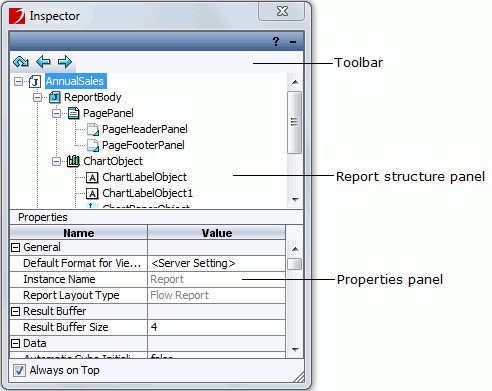
Toolbar
A page report may contain one or more report tabs, and each report tab contains a report body. You can use the toolbar to focus on one of the three levels, namely the report, report tab, and report body.
 Home
Home Down
Down Up
UpReport structure panel
This panel shows all the objects in the current report tab in a tree structure.
The display name of each object in this tree can be edited. To do this, select the object in the panel, after 2 or 3 seconds, click it again and the name will become editable, then give the object a new name and press Enter on the keyboard to confirm.
Properties panel
This panel lists all the properties of the object selected in the report structure panel. Each type of object has its own
set of properties. Depending on the object type, the properties that a certain object holds may greatly differ from those of another. The Properties sheet
has two columns: Name and Value. You can change how an object
appears and behaves by changing its value in the Value column. In addition, you can also click the button  on the title bar to get detailed explanation about each property. For details about properties of each object, see Properties in the Report Inspector.
on the title bar to get detailed explanation about each property. For details about properties of each object, see Properties in the Report Inspector.