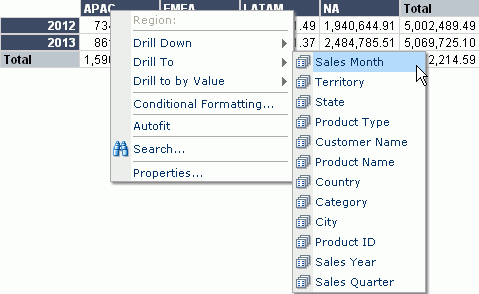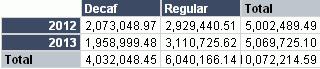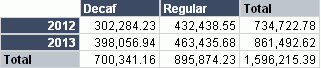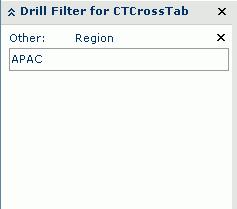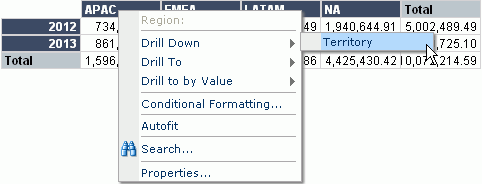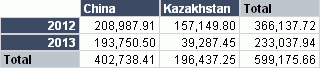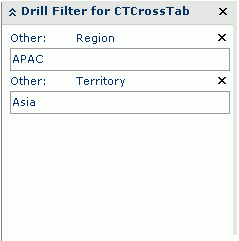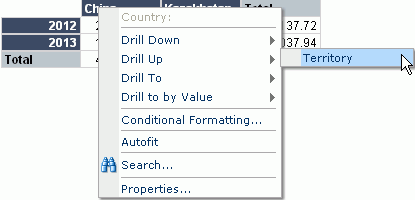Automatic drilling
Automatic drilling enables you to switch from the current dimension to another dimension by using system-defined commands on the shortcut menu, and it is divided into four kinds:
- Drill-to
It enables you to obtain a different view of data by switching among dimensions.
- Drill-to-by-value
It enables you to filter data based on a drill-to action so as to obtain a more detailed view of the data.
- Drill-down
It enables you to drill data to lower dimensions according to predefined hierarchies.
- Drill-up
It enables you to drill data to higher dimensions according to predefined hierarchies.
Drilling actions are performed on crosstabs, charts, grouped tables and banded objects, whose data are based on business/report cube or if on query, data fields of which can be converted to corresponding cube elements (see the note in Analytic reporting for details). After drilling, the new component can be analyzed in the same way as the original one.
Assume you have created a crosstab report on the report cube WorldWideSalesRC in Data Source 1 of the SampleReports catalog showing product sales information with Region as the column field, Sales Year as the row field, and Total Sales as the summary field, and applied the default style to the crosstab. The crosstab shows as follows:

We will now take the crosstab as an instance to illustrate the automatic drilling functions.
Drill-to
- Right-click any value of Region, APAC for example, and choose Drill To from the shortcut menu. The list of dimensions available for Drill To will appear on the submenu.
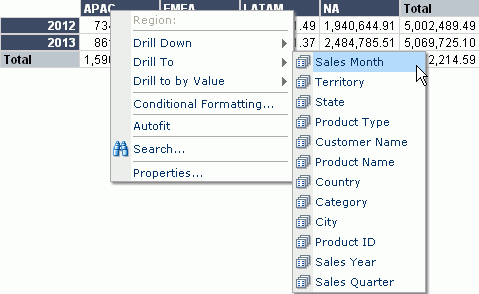
- Click Product Type on the submenu, then in the regenerated result, we can see that Sales Year remains the dimension for rows and Product Type becomes the dimension for columns.
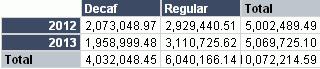
- Repeat Steps 1 and 2 to drill the data to other dimensions. Row field can also be drilled freely.
- To go back to the original report, right-click any value of Product Type, choose Drill To > Region from the shortcut menu.
Drill-to-by-value
- Go back to the original report in the above example.
- Right-click the value APAC of the Region dimension, and point to Drill to By Value on the shortcut menu. A submenu for the command is displayed, which lists the same items as those of Drill To.
- Click Product Type too and the result will be regenerated.
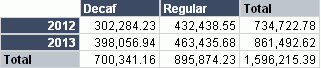
We can see that the result is different from that of drill-to. This is because that, for the drill-to-by-value action, the dimension of columns changes to Product Type by the Region value APAC. That is, on the basis of the drill-to action, a filtering action where Region = APAC is further performed, and thus the result of drill-to-by-value is generated.
In addition, when a drill-to-by-value action is performed, the Drill Filter panel will be displayed on the left of the Page Report Studio window, which shows the dimension and the value the filter is based on.
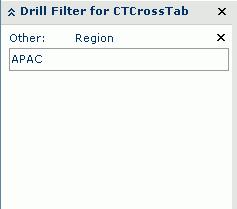
- To go back to the original report, first delete the drill filter in the Drill Filter panel by clicking X next to the dimension name, then right-click any value of Product Type and click Drill To > Region from the shortcut menu.
Drill-down
Drill-down actions are based on predefined business/report cube hierarchies. The report cube WorldWideSalesRC contains a hierarchy Geography, which allows you to drill a dimension (corresponding to a high level) down to the one-level-lower dimension.
- Go back to the original report in the above example, right-click the value APAC, on the shortcut menu, point to Drill Down, and we can see that Territory is listed as the submenu item.
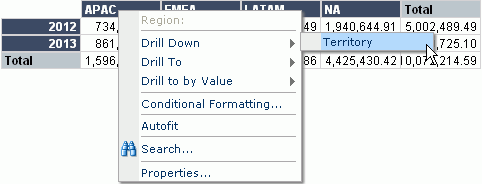
- Click Territory to see the result. It displays the data about territories in the Asia Pacific region.

- The one-level-lower dimension for Territory defined in the hierarchy is Country. Now click Asia directly and JReport will also drill it down to Country.
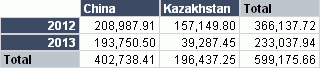
After these two drill-down actions, we can see two filters are added in the Drill Filter panel, Region = APAC and Territory = Asia.
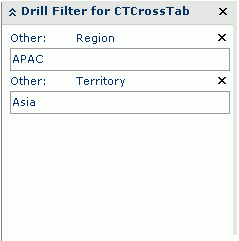
This is because, when you perform a drill-down action, a filter will be created based on the value you click on. In this example, we first click on the APAC region, so JReport drills this region one-level down to display territories in APAC, and thus the filter Region = APAC is created. If you want all data in the one-level-lower dimension to be displayed when you drill down a dimension, you can remove the corresponding filter from the Drill Filter panel.
Drill-up
Drill-up actions allow you to drill a dimension (corresponding to a low level) up to the one-level-higher dimension.
- Based on the report result after drill-down, right-click any value of Country, China for example, on the shortcut menu, point to Drill Up, and we can see that Territory is listed as the submenu item.
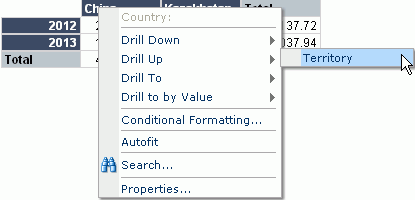
- Click Territory to see the result. The dimension is drilled one level up. Territory is now the dimension for columns.

- The one-level-higher dimension for Territory defined in the hierarchy is Region. Now right-click any value of Territory, Asia for example, on the shortcut menu, point to Drill Up and click Region, JReport will drill it up to Region.

Notes:
- A JReport Live license for JReport Server is required in order to use this feature. If you do not have a Live license please contact your Jinfonet Software account manager to obtain a license.
- For banded object and table, you can right-click its group header/footer to show the shortcut menu so as to use the automatic drilling functions, you can also right-click field values in the group header/footer to achieve this.
- For dimension objects that not used as group fields in a banded object or table, automatic drilling doesn't take effect.
- JReport allows you to define display names for items to be shown on the drill-related menu items. For detailed information, see Customizing the field display names in the JReport Designer User's Guide.
- When performing the drill-down action on dimension objects of reports created in JReport Designer, if there are other actions defined on the dimension objects at the same time, you can drill down the objects by a single click only when the click priority of the drill-down action is specified to be the highest at report design time. Otherwise, you have to use the Drill Down command on the objects' shortcut menu to perform the action.