

This dialog is displayed after you click  on the side bar and then select Themes from the option list. It helps you to change the theme of the current dashboard. See the dialog.
on the side bar and then select Themes from the option list. It helps you to change the theme of the current dashboard. See the dialog.
Theme list
The left panel lists the themes for choosing. Each theme is displayed in a rectangle with the name and three color boxes. Hover the cursor on a rectangle to show an arrow at the right most of the rectangle. Move the cursor on the arrow and when the cursor becomes a hand icon, click the arrow to show that the color in each color box is for which window element.
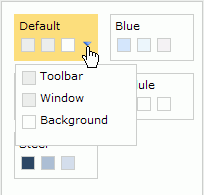
Preview
The right panel shows a preview of the current dashboard window with the selected theme.
OK
Closes this dialog and applies the selected theme to the current dashboard.
Cancel
Cancels changing the theme and closes this dialog.
Apply
Applies the selected theme to the current dashboard without closing this dialog.

Displays this help document.

Ignores the setting and closes this dialog.