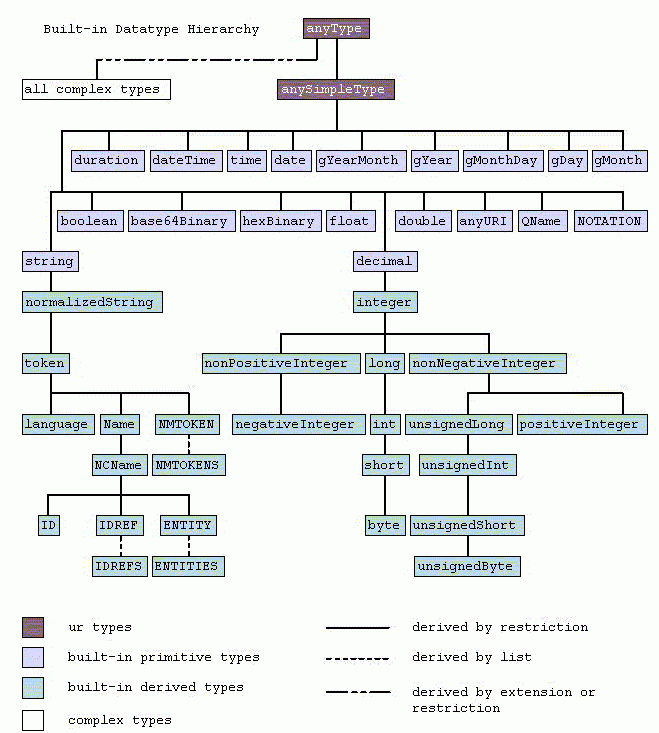You can monitor the server performance in two ways, one is using JReport Server Monitor, and the other is by using an external method: JMX MBean API or web service API.
JReport Server Monitor can show performance counters in graph (Line chart and Bar chart) and text mode.
To monitor the performance of JReport Server on JReport Server Monitor:
 on the toolbar. In the Graph Options dialog, set how many tick marks you need to display on the X axis in the Keep Last N Records text field. In the Y Axis Limit and Y2 Axis Limit text fields, set respectively the maximum value on the left Y axis and the right Y axis. In the Interval text field, set the time interval (in seconds) the performance chart will use to get data and refresh itself.
on the toolbar. In the Graph Options dialog, set how many tick marks you need to display on the X axis in the Keep Last N Records text field. In the Y Axis Limit and Y2 Axis Limit text fields, set respectively the maximum value on the left Y axis and the right Y axis. In the Interval text field, set the time interval (in seconds) the performance chart will use to get data and refresh itself.
Click the Clear Display button  if you want to clear the current display of the performance counters in the performance chart.
if you want to clear the current display of the performance counters in the performance chart.
To stop the current display of the performance counters, click the Stop button  on the toolbar.
on the toolbar.
The following are the available counters:
| Performance Counter | Description |
|---|---|
| Waiting Reports | The number of the currently waiting reports. |
| Running Reports | The number of the currently running reports. |
| Finished Reports | The number of the finished reports. |
| Finished Report Pages | The number of pages of the finished reports. |
| Report Average Processing Time | The average processing time of each report. |
| Report Average Waiting Time | The average waiting time of each report. |
| Valid User Sessions | The number of valid user sessions. |
| Average Submitted Tasks per User | The average number of tasks that each user has submitted since JReport Server started. |
| Database Connections | The number of database connections. |
To monitor server performance via JMX MBean API:
|
In code part ProfilingFactory ft = new ProfilingFactory("127.0.0.1",1129, "d:\\monitor"), the parameters serverHost and serverRMIPort are used to get server's ProfilingService remote object, parameter homepath is the path of the rmi.auth file which is used for RMI authority checking public ProfilingFactory(String serverHost, int serverRMIPort, String homepath).
To monitor server performance via web service API:
makewar buildWar4WS command by using the makewar.bat utility in the <install_root>\bin directory. |
The available counters used in JMX MBean API and web service API are:
| Performance Counter | Counter Name | Counter Type | Description |
|---|---|---|---|
| Total Completed Tasks | TotalCompletedTasks | int | The tasks that are totally completed. |
| Number of Reports per Minute | NumberofReportsPerMinute | float | The number of the reports running per minute. |
| Total Number of Pages Exported | TotalNumberofPageExported | long | The total number of the exported report pages. |
| Exported Pages per Minute | ExportPagesPerMinute | float | The number of exported report pages per minute. |
| Successful Tasks | SuccessfulTasks | int | The tasks that have been run successfully. |
| On-demand Tasks | OnDemandTasks | int | The tasks that have been run on-demand. |
| Average Number of Pages | TaskAveragePages | float | The average number of report pages for each task. |
| Maximum Number of Pages | TaskMaximumPages | long | The maximum number of report pages for all tasks. |
| Average Running Time per Task | TaskAverageRunTime | float | The average running time of each task. |
| Maximum Running Time | TaskMaximumRunTime | float | The maximum running time of the tasks. |
| Average Waiting Time per Task | TaskAverageWaitTime | float | The average waiting time of each task. |
| Maximum Waiting Time | TaskMaxWaitTime | float | The maximum waiting time of the tasks. |
| Average Engine Time per Task | TaskAverageEngineTime | float | The average running time of each task on engine. |
| Maximum Engine Time | TimeTaskMaximumEngine | float | The maximum running time of all tasks on engine. |
| Average Concurrent Engines | AverageConcurrentEngines | float | The average number of concurrent engines for each task. |
| Maximum Concurrent | MaximumConcurrent | long | The maximum number of concurrent engines for all tasks. |
In JMX MBean API and web service API, the data type of the profiling counters has to be Decimal. Below is a figure of built-in data type hierarchy that you could refer for the return value: