

Lesson 5: Administration of resources
JReport Server provides Administration pages that allow the system analyst, report administrator, or application server administrator to manage the resources and operations of JReport Server. This lesson describes the administrative tasks that you can perform through the Administrative pages.
Task 1: Access the JReport Administration page
- Click Start > All Programs > JReport 13 Update 1 > Server > JReport Server Administration, or open a web browser and set the URL to http://localhost:8889.
- In the Sign in dialog, enter admin for the user name and admin for the password, then click Login.
These are the initial administrative user credentials built in to JReport Server. One of the first things an administrator should do is to set up the correct user credentials so that appropriate access to the reports is granted.
The JReport Administration page is displayed:
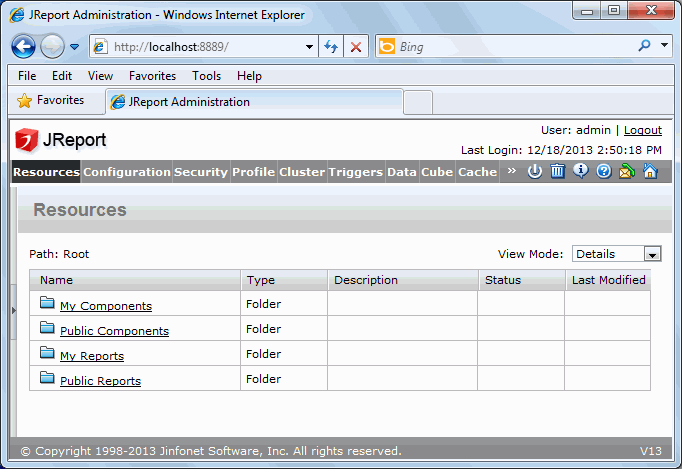
Task 2: Review the Resources page
The Resources panel of JReport Administration lists the resources that have been published to JReport Server.
The User Directory is hidden on the left showing the folders of published resources. By default, the root folder is open when you first log onto JReport Administration page.
The resource list shown in the Resources panel is similar to that in the JReport Console; however, the report name is not a link and there isn't an interface to run a report.
The Versions button  allows you to set the maximum number of versions of report results to keep in the JReport Version library. When reports are run, either in Advanced mode or scheduled, the report results are stored in the Version library. The report administrator can control how many versions to maintain for each report.
allows you to set the maximum number of versions of report results to keep in the JReport Version library. When reports are run, either in Advanced mode or scheduled, the report results are stored in the Version library. The report administrator can control how many versions to maintain for each report.
The NLS Editor button  allows you to translate a report into a different language from the original one.
allows you to translate a report into a different language from the original one.
The Cube Security button  allows you to update a catalog's report cube, business cube and business view permission settings without re-publishing the catalog.
allows you to update a catalog's report cube, business cube and business view permission settings without re-publishing the catalog.
Another two buttons, Properties  and Delete
and Delete  , are the same as described in Lesson 1 of this track.
, are the same as described in Lesson 1 of this track.
Task 3: Review the Configuration page
The Configuration page allows you to control the operation of JReport Server as follows:
- The Service panel is used for setting attributes of the HTTP connection.
- The Log panel gives you fine grained control of what information is logged.
- The Performance panel allows you to specify preloading particular catalogs and reports in cache so they will be faster to access the first time they are used.
- The Advanced panel is a miscellaneous set of options and settings.
- The LDAP panel allows you to configure LDAP as a security provider for JReport Server. A large number of different LDAP products are supported. In order to use them, a detailed knowledge of how to talk to your LDAP product is required.
- The Export panel allows you to set up the linkage to your SMTP server to enable sending report results and notifications via E-mail, to configure your FAX hardware and software settings, and to define the precision level with which the report result will be exported. You cannot distribute reports via e-mail or fax until these settings are configured.
- The Connection panel allows you to reload the connection settings after datasource.xml file is modified when JReport Server is running.
- The Connection Pool panel is used to keep cached connection for reuse.
- The Upload panel allows you to specify the allowed image size and types for the images which are uploaded from the local file system when end users insert images into reports in Page Report Studio.
- The Custom Field panel allows you to define and manage user defined fields which can be used as resource properties in JReport Server.
- The Dashboard Listener panel is used for managing implementations of the Dashboard Listener API.
Task 4: Understand the Monitor page
JReport Server Monitor allows system administrators to log, monitor and report on real-time system status and the performance of the JReport Server. It can be accessed via any web browser, enabling administrators to remotely monitor and manage JReport Servers.
JReport Server Monitor allows you to track the status of JReport Server, see what reports are running or have run as well as which users are accessing the system. JReport Server Monitor is downloaded separately from JReport Server, and must be installed before this page can be used.
Task 5: Review the remaining pages
- Security
Allows you to create and manage realms, users, groups, roles, privileges, and alias. This is required if you are going to use My Reports so that users will only see their own reports in the My Reports folder. For more details about security, see Lesson 6 in this track.
- Profile
Allows you to customize general settings of JReport Server, Page Report Studio, Web Report Studio and JDashboard. The Customize Profile panel is particularly useful to control the options that are displayed when users view reports in Page Report Studio, or dashboards in JDashboard.
- Cluster
Allows you to set up groups of servers in a clustered environment.
- Triggers
Allows you to create and manage triggers.
- Data
JReport Server needs to read and write to a DBMS system to store information about the server and the available reports and report version. By default the DBMS is the 100% Java Apache Derby DBMS embedded in JReport. This can easily be changed to use your preferred DBMS such as Oracle or MySQL.
- Cube
Creates and manages in-memory cubes for business views.
- Cache
Allows you to cache data, reports, security objects, and images. These settings affect how quickly resources can be accessed; however, the more resources that are cached, the more memory is used and thus would harm performance rather than increase performance.
Exit JReport Administration pages by clicking the Logout link in the upper right corner of the page.
Lesson 4 summary
This lesson briefly introduced the JReport Administrative page.




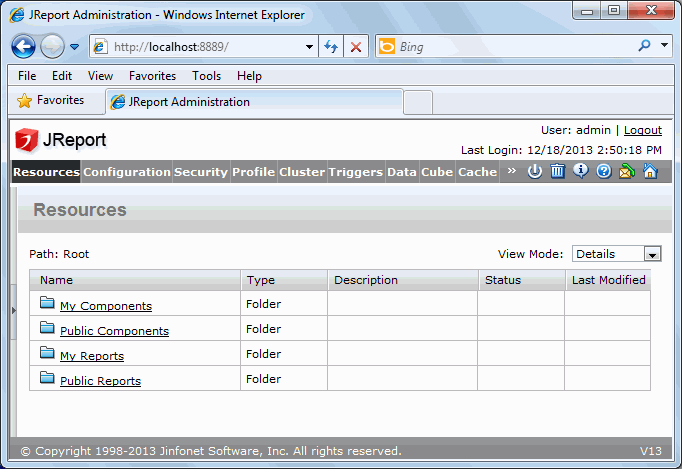
 allows you to set the maximum number of versions of report results to keep in the JReport Version library. When reports are run, either in Advanced mode or scheduled, the report results are stored in the Version library. The report administrator can control how many versions to maintain for each report.
allows you to set the maximum number of versions of report results to keep in the JReport Version library. When reports are run, either in Advanced mode or scheduled, the report results are stored in the Version library. The report administrator can control how many versions to maintain for each report. allows you to translate a report into a different language from the original one.
allows you to translate a report into a different language from the original one. allows you to update a catalog's report cube, business cube and business view permission settings without re-publishing the catalog.
allows you to update a catalog's report cube, business cube and business view permission settings without re-publishing the catalog. and Delete
and Delete  , are the same as described in Lesson 1 of this track.
, are the same as described in Lesson 1 of this track.