

As the name suggests, the Group Filter feature is based on groups. If a group satisfies the filter condition, all the records in this group will be shown. If the group doesn't satisfy the condition, then the whole group will not be displayed in the table.
Suppose that you have created a table based on the query EmployeeInformation in the catalog file SampleReports.cat as follows: added the fields Hire Date, Name, Home Phone and Salary to be displayed in the table, set the field Employee Position as the group by field and applied the default style to the table. Since no group filter condition has been set, there are three groups in the table: Marketing, Sales Representative and Vice President.
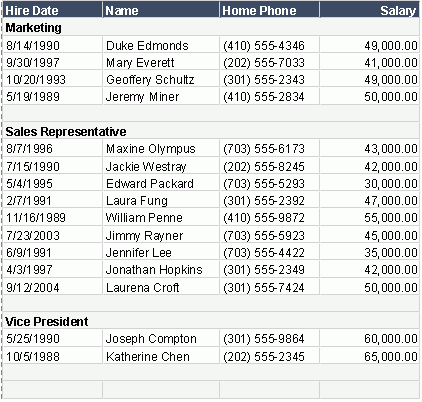
Example 1: Show groups where the lowest employee salary is less than 50000
| Logic | Function | Field Name (before Occurs With) | Field Name (after Occurs With) | Operator | Value | More |
|---|---|---|---|---|---|---|
| Unchecked | Min | Salary | Salary | < | 50000 | End |
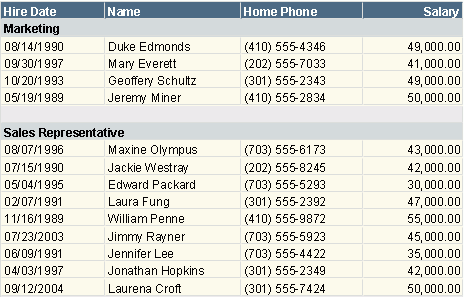
Example 2: Show groups in which the highest-salary employee was hired before Jan. 1, 1989
In this example, you need to set the Group Filter dialog as follows:
| Logic | Function | Field Name (before Occurs With) | Field Name (after Occurs With) | Operator | Value | More |
|---|---|---|---|---|---|---|
| Unchecked | Max | Salary | Hire Date | < | 1989-01-01 00:00:00.000 | End |
When you view the report result, you will find that this time only the group Vice President is displayed.

Example 3: Show groups where at least one "not highest" employee salary is larger than 50000
In this example, you need to set the Group Filter dialog as follows:
| Logic | Function | Field Name (before Occurs With) | Field Name (after Occurs With) | Operator | Value | More |
|---|---|---|---|---|---|---|
| Checked | Max | Salary | Salary | > | 50000 | End |
When you view the report result, you will find that this time only the two groups Marketing and Vice President are displayed.
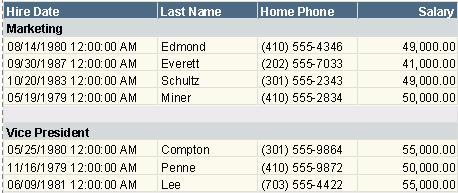
See also Group Filter dialog for detailed information about options in the dialog.
Notes: