

This wizard is displayed when you select the Crosstab layout in the New Page Report Tab dialog or New Page Report dialog and click OK, or right-click a crosstab and select Crosstab Wizard from the shortcut menu. It helps you to create or modify a crosstab in a page report.
The wizard consists of the following screens:
Back
Goes back to the previous screen.
Next
Goes to the next screen.
Finish
Finishes creating or modifying the crosstab and closes this wizard.
Cancel
Does not retain changes and closes this wizard.
Help
Displays this help document.
Specifies the dataset for the crosstab. See the screen.
Define a dataset for the object
Specifies the dataset you want to use to create or edit the crosstab.
Specifies the fields to display in the crosstab. See the screen.
Resources
Lists all the available data resources.

Adds the selected field to be displayed on the columns of the crosstab.

Adds the selected field to be displayed on the rows of the crosstab.

Adds the selected field on which to create summaries.

Replaces the selected field in the crosstab with the specified field in the Resources box.
Columns/Rows
Summaries

Specifies in which manner to sort the field values.

Moves the specified field one step up.

Moves the specified field one step down.

Removes the specified field that is not required in the crosstab.
Specifies to create a chart together with the crosstab, which will be placed above the crosstab in the report body. This screen is available only when you create a crosstab in a page report, and when there is at least one field inserted in the columns or rows, and with at least one summary field in the crosstab. See the screen.
No Chart
Specifies not to create a chart.
Bar Chart
Specifies to create a Clustered Bar 2-D chart together with the crosstab.
Line Chart
Specifies to create a Line 2-D chart together with the crosstab.
Pie Chart
Specifies to create a Clustered Pie chart together with the crosstab.
Category
Lists the fields that have been added to the columns and rows of the crosstab. Choose the field you want to display on the category (X) axis of the chart from the drop-down list.
Series
Lists the fields that have been added to the columns and rows of the crosstab. Choose the field you want to display on the series (Z) axis of the chart from the drop-down list.
Show Values
Lists the fields that have been selected to create summaries in the crosstab. Choose the value you want to display in the chart from the drop-down list.
Specifies to filter data displayed in the crosstab. This screen is available only when you create a crosstab. See the screen.
For details about options in the screen, see Edit Filter dialog.
Specifies the layout of the crosstab. See the screen.
Aggregate
Specifies properties of the aggregate fields.
Assume that you have created a crosstab on the query WorldWideSales in the catalog file SampleReports.cat as follows: added Products_Product Type ID as the column field, added Customers_Country as the row field, added Quantity and Discount as the aggregate fields and specified the functions as Sum, and applied the style Classic to the crosstab.
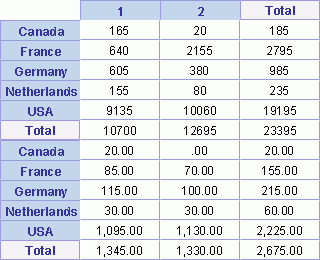
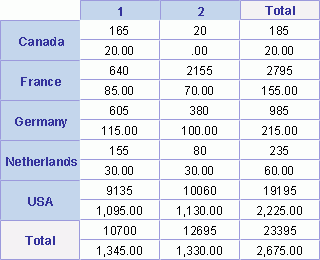
Suppress Row Grand Totals
Specifies whether or not to show the grand totals of rows.
Suppress Column Grand Totals
Specifies whether or not to show the grand totals of columns.
Suppress Row Subtotal
Specifies whether or not to show the subtotals of rows. If required, you can click  to open the Suppress Row Subtotal dialog to specify which subtotals of the rows will be suppressed, and which will be shown.
to open the Suppress Row Subtotal dialog to specify which subtotals of the rows will be suppressed, and which will be shown.
Suppress Column Subtotal
Specifies whether or not to show the subtotals of columns. If required, you can click  to open the Suppress Column Subtotal dialog to specify which subtotals of the columns will be suppressed, and which will be shown.
to open the Suppress Column Subtotal dialog to specify which subtotals of the columns will be suppressed, and which will be shown.
Note: The settings of the above four options will only take effect in view mode.
Repeat Column Header
Specifies whether or not the header of column will be appeared on every page, if a crosstab spans more than one page.
Table Style
Specifies whether or not to make the crosstab look like a table.
Column Total on
Specifies the position of total columns on the top or bottom of the aggregate.
Row Total on
Specifies the position of total rows on the left or right of the aggregate.
Preview
Displays a preview of the selected layout.
Specifies the style of the crosstab. See the screen.
Style
Lists the available styles.
Preview
Displays a diagram illustrating the effect of the selected style on the crosstab.
Inherit Style
Specifies whether to make the crosstab take the style of its parent. This options is available only when you modify a crosstab and the crosstab is inserted into a banded object.
Page Setup
Opens the Page Setup dialog to specify page properties. Available only when creating a page report.