

Create Crosstab wizard for page report
This wizard appears when you click Insert > Crosstab on the menu bar, or click the Insert Crosstab button  on the Insert toolbar. It helps you to create a crosstab in a page report, and consists of the following screens:
on the Insert toolbar. It helps you to create a crosstab in a page report, and consists of the following screens:
Back
Goes back to the previous screen.
Next
Goes to the next screen.
Finish
Finishes creating the crosstab and closes this dialog.
Cancel
Does not retain changes and closes this dialog.
Help
Displays this help document.
Data screen
Specifies the dataset that you want to use to create the crosstab. See the screen.
Define a dataset for the object
Specifies the dataset on which the crosstab will be built.
- New
If checked, select a data source from the catalog resources to create a dataset that will be used to build the crosstab. When you choose to create the dataset from a query, you can click the Modify button to edit the query in the Query Editor if required.
- Existing
If checked, select a dataset from the ones existing in the open report to create the crosstab. Click the Modify button to edit the dataset in the Dataset Editor if required.
- Current
If checked, the current dataset used by the parent object will be applied to the crosstab.
Display screen
Specifies the fields that you want to display in the crosstab. See the screen.
Resources
Lists all the available data resources.

Adds the selected field to be displayed on the columns of the crosstab.

Adds the selected field to be displayed on the rows of the crosstab.

Adds the selected field on which to create summaries.
Columns/Rows
- Field
Lists the fields that will be displayed on the columns/rows of the crosstab.
- Label
Specifies the display names for the selected fields. By default these are blank and no names will be created for the fields to label the columns/rows. You can double-click the cells to edit them if required.
- Color
Specifies the background color of the selected fields.
Summaries
- Field
Lists the fields that you select to create summaries.
- Aggregate
Specifies the functions used to summarize data of the selected fields. For details about each function, see Math functions.
- Label
Specifies the display names for the selected fields. By default these are blank and no names will be created for the fields to label the summaries. You can double-click the cells to edit them if required.
- Comparison Function
Opens the Comparison Function dialog to add a comparison function as an aggregate for the crosstab.

Specifies in which manner to sort the field values.

Moves the specified field one step up.

Moves the specified field one step down.

Removes the specified field that is not required in the crosstab.
Filter screen
Specifies to filter data displayed in the crosstab. See the screen.
For details about the other options in the screen, see Edit Filter dialog.
Layout screen
Specifies the layout of the crosstab. See the screen.
Aggregate
Specifies properties of the aggregate fields.
- Vertical Layout
If selected, the aggregate layout will be set vertically.
- Number of Row(s)
Specifies the number of rows to be displayed in a crosstab. By default, it is -1, which means that there is only one column with which to arrange the aggregate fields vertically; if it is set to 1, that means there will be only one row to arrange the aggregate fields horizontally; if it is set to a number larger than 1, that means there will be this number of aggregate rows; if this number is larger than the number of aggregate fields in the crosstab, it will be treated as -1.
- Horizontal Layout
If selected, the aggregate layout will be set horizontally.
- Number of Column(s)
Specifies the number of columns to be displayed in a column. By default, it is -1, which means that there is only one row with which to arrange the aggregate fields horizontally; if it is set to 1, that means there will be only one column to arrange the aggregate fields vertically; if it is set to a number larger than 1, that means there will be this number of aggregate rows; if this number is larger than the number of aggregate fields in the crosstab, it will be treated as -1.
- Repeat Aggregate
Assume that you have created a crosstab on the query WorldWideSales in the catalog file SampleReports.cat as follows: added Products_Product Type ID as the column field, added Customers_Country as the row field, added Quantity and Discount as the aggregate fields and specified the functions as Sum, and applied the style Classic to the crosstab.
- If checked, one cell will contain only one aggregate field value, while for the other aggregate fields, the crosstab will repeat. The crosstab will be shown as follows:
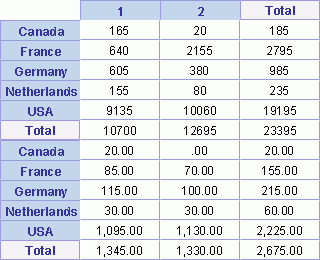
- If unchecked, one crosstab cell accommodates the values of all aggregate fields. The crosstab will be shown as follows:
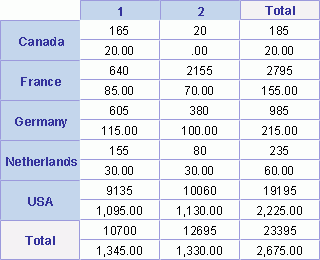
- Outside Aggregate Total
Specifies to place the summary labels to the left of the row values if true, right of the row values if false.
Suppress Row Grand Totals
Specifies whether or not to show the grand totals of rows.
Suppress Column Grand Totals
Specifies whether or not to show the grand totals of columns.
Suppress Row Subtotal
Specifies whether or not to show the subtotals of rows. If required, you can click  to open the Suppress Row Subtotal dialog to specify which subtotals of the rows will be suppressed, and which will be shown.
to open the Suppress Row Subtotal dialog to specify which subtotals of the rows will be suppressed, and which will be shown.
Suppress Column Subtotal
Specifies whether or not to show the subtotals of columns. If required, you can click  to open the Suppress Column Subtotal dialog to specify which subtotals of the columns will be suppressed, and which will be shown.
to open the Suppress Column Subtotal dialog to specify which subtotals of the columns will be suppressed, and which will be shown.
Note: The settings of the above four options will only take effect in view mode.
Repeat Column Header
Specifies whether or not the header of column will be appeared on every page, if a crosstab spans more than one page.
Table Style
Specifies whether or not to make the crosstab look like a table.
Column Total on
Specifies the position of total columns on the top or bottom of the aggregate.
Row Total on
Specifies the position of total rows on the left or right of the aggregate.
Preview
Displays a preview of the selected layout.
Style screen
Specifies the style of the crosstab. See the screen.
Style
Specifies the style of the crosstab.
Preview
Shows a sketch of the selected style.
Inherit Style
Specifies whether to make the crosstab take the style of its parent. Available only when the crosstab is to be inserted into a banded object.
Related topics:




 on the Insert toolbar. It helps you to create a crosstab in a page report, and consists of the following screens:
on the Insert toolbar. It helps you to create a crosstab in a page report, and consists of the following screens:






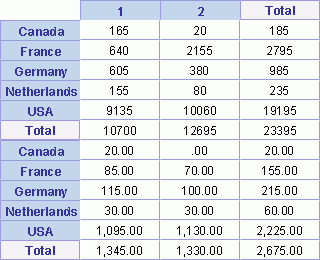
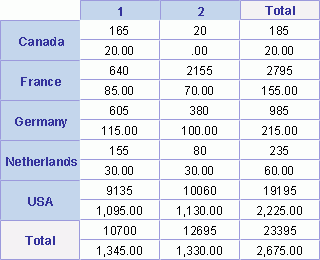
 to open the Suppress Row Subtotal dialog to specify which subtotals of the rows will be suppressed, and which will be shown.
to open the Suppress Row Subtotal dialog to specify which subtotals of the rows will be suppressed, and which will be shown. to open the Suppress Column Subtotal dialog to specify which subtotals of the columns will be suppressed, and which will be shown.
to open the Suppress Column Subtotal dialog to specify which subtotals of the columns will be suppressed, and which will be shown.