

This dialog appears when you click Query > Filter in the Query Editor window. It helps you to specify more criteria for the fields to be retrieved from the database. See the dialog.
The following are details about option in the dialog:
Add Condition
Adds a new condition line.
Delete
Deletes the selected condition line.
Group
Makes the selected conditions in one group. Conditions can also be added to an existing group by selecting the conditions and the group while holding the Ctrl button, and then clicking the Group button.
Ungroup
Makes the selected condition ungrouped.
Up
Moves the selected condition up to a higher level.
Down
Moves the selected condition or group down to a lower level.
Logic
Lists the logic operator.
Field
Specifies the field to be filtered. You can either type in the field manually or click  to specify the field in the Expressions dialog. The following are the options in this dialog:
to specify the field in the Expressions dialog. The following are the options in this dialog:
The following symbols at the bottom of the Expressions dialog allow you to modify the expression according to your requirements.
Operator
Lists all the operators that can be used in the filter condition:
Value
Specifies the value of how to filter the field. You can either click  next to the text box to specify the value using the Expressions dialog or type the value in the text box manually.
next to the text box to specify the value using the Expressions dialog or type the value in the text box manually.
When you input the value manually:
Example1: Customers_Country='USA'.
Example2: Customers_Country in 'Australia','Germany','Mexico'
The quote marks can be typed by yourself or be added by JReport Designer automatically. To have the quote marks automatically added by JReport Designer, follow the steps below:
 on the Catalog Browser toolbar.
on the Catalog Browser toolbar.Note: In an Oracle database, if you want to use a Date or DateTime type parameter or a specific date or time to filter the fields of a query, you need to use the to_date() or to_timestamp() function in the filter condition, for example:
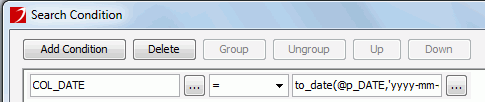
SQL Statement
Displays the SQL statement of the filter condition.
OK
Applies all changes and closes the dialog.
Cancel
Closes the dialog, leaving any changes unsaved.
Help
Displays this help document.