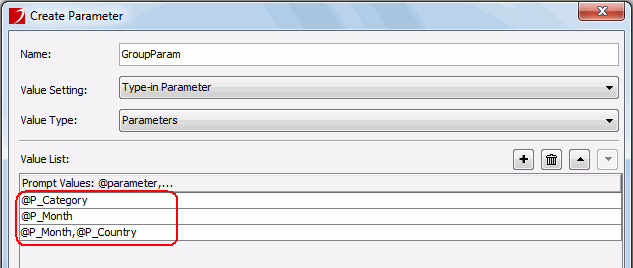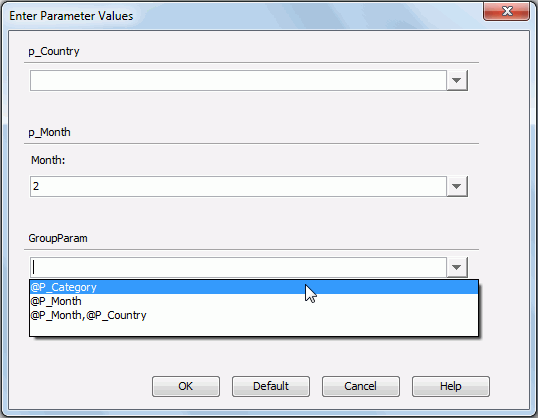Controlling multiple parameters
When multiple parameters are used in a report, but you only want to show some of them when running it, you can group them and then select the parameter you want for the report. This function can be implemented by the Parameters type parameters. See the example below:
- Open the demo catalog SampleReports.cat in
<intall_root>\Demo\Reports\SampleReports.
- In the Catalog Browser, expand Data Source 1, then right-click the Parameters node and select Add Parameter.
- In the Create Parameter dialog, enter GroupParam in the Name field, select Parameters from the Value Type drop-down list, then add three parameters as the default values of GroupParam as shown in the following image:
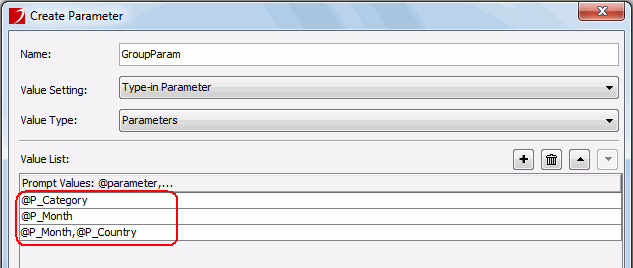
- Open an existing report. Insert the parameters P_Category, P_Month, P_Country, and GroupParam into a report tab of the report.
- View the report, and the Enter Parameter Values dialog appears. You can select the parameter you want from the GroupParam drop-down list.
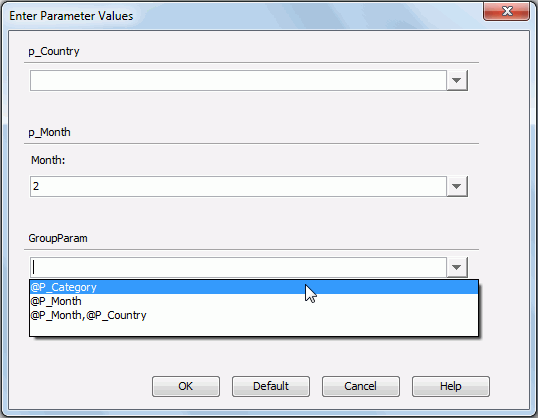
Select @P_Category, the P_Category parameter is displayed in the dialog and you can select or type in a value for the parameter. If you select @P_Month,@P_Country, then both the parameters P_Month and P_Country will be displayed for you to specify values with which to run the report.