

Catalog Browser panel
Clicking View > Catalog Browser on the menu bar, or the Catalog Browser button  on the View toolbar will show the Catalog Browser panel.
on the View toolbar will show the Catalog Browser panel.
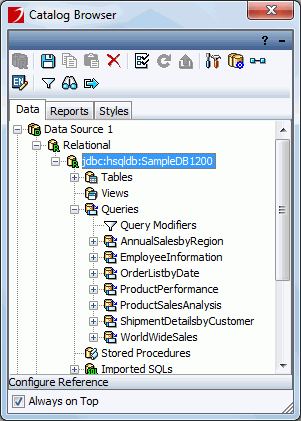
This panel lists all data sources, reports, and styles belonging to the current catalog file (.cat) in three tabs: Data, Reports, and Styles. This is a useful interface which simplifies the work of report design and the management of the actual resources you use.
Data tab
In this tab, you can manage data sources and their contents used by the catalog.
Reports tab
Manages your page reports in Folder view. You can divide them up into different types. In this way, you can manage them just like processing files in a file system. You can add, open, delete, move, rename and search for items. For details, see Page Report Manager.
Styles tab
From the Styles tab, you can create and edit styles. For details, see XSD styles.
Toolbar
The following are buttons on the Catalog Browser toolbar:
- New
The first button on the toolbar, which may change according to the currently selected object. Usually, this button contains a plus sign. Click this button to create a new object of the selected type. For example, if a query is currently selected, you can click this button to create a new query.

Adjusts the order of parameters displayed in the parameter value specifying page. This button is available when the Parameters node or a parameter is selected. For details, see Editing the display sequence of parameters. Save Catalog
Save Catalog
Saves the current catalog. Copy
Copy
Copies the selected entity to the clipboard. Paste
Paste
Fetches the entity from the clipboard and pastes it in a suitable node. Delete
Delete
Deletes the selected entity. Configure Reference
Configure Reference
Allows you to select data sources and resource types that you want JReport Designer to monitor. For details, see Using a reference table to clarify resource relationships. Refresh Reference
Refresh Reference
Refreshes the reference relationship information in order to make it consistent with the catalog resources. Export Reference
Export Reference
Exports the reference relationship information to a text file. Options
Options
Opens the Options dialog to set options for editing a catalog or reports. Data Source Driver Manager
Data Source Driver Manager
Manages cached query results. For details, see
Managing cached query results. Pre-join
Pre-join
Defines the pre-join paths formed by the relationships among the tables in the data source you specified. For details, see Defining the join relationships between tables.  Data Mapping Editor
Data Mapping Editor
Maps the data values of resources in a catalog to a certain language. For details, see
Data Mapping Editor. Filter View
Filter View
Excludes some elements from the view in the Catalog Browser. For details, see
Filtering resources. Search
Search
Searches the required resources in the current catalog. For details, see
Searching for resources. Expand /
Expand /  Fold
Fold
Expands or folds the Properties sheet of the Catalog Browser.




 on the View toolbar will show the Catalog Browser panel.
on the View toolbar will show the Catalog Browser panel.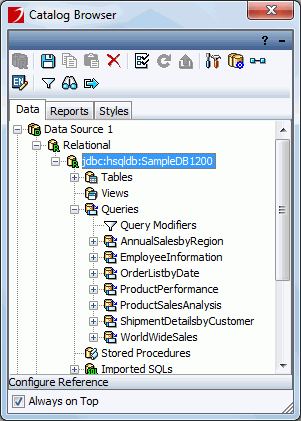

 Save Catalog
Save Catalog Copy
Copy Paste
Paste Delete
Delete Configure Reference
Configure Reference Refresh Reference
Refresh Reference Export Reference
Export Reference Options
Options Data Source Driver Manager
Data Source Driver Manager Pre-join
Pre-join Data Mapping Editor
Data Mapping Editor Filter View
Filter View Search
Search Expand /
Expand /  Fold
Fold