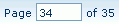Global NLS dialog
This dialog is displayed when you click Resources > Global NLS on the JReport Administration page. It helps you to create global NLS resources which can be used globally for all reports and library component in both JReport Server and JReport Designer. See the dialog.
Language
Specifies the languages into which the display text will be translated.

Opens the Select Language Source dialog to choose where to add a language.

Removes the selected language from the Language box.
Display tab
Specifies the translation version of the display text in the target language.
- Search
Searches for the Key and Translation items that match the search condition in the Search text box. Here you are not allowed to search wildcards. The results will be paged and listed in the table below.
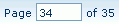
Displays the current page number. You can also input a page number in the page box and press Enter on the keyboard to go to that page. 
Goes to the first page. 
Goes to the previous page. 
Goes to the next page. 
Goes to the last page. 
Specifies how many lines will be displayed in each page.- Checkbox
Specifies to select the display item. Check the checkbox on the column header to select all the items.
- Type
Specifies the type of display text for different objects.
- Label
Type of display text of label and some web controls.
- Column
This type is only for page reports running in Page Report Studio. It is the type of display text of columns.
- Prompt
Type of display text of parameter prompt value.
- TOC
Type of display text on the TOC tree.
- Key
Lists keys to indicate the objects in the original language.
- Translate
Specifies to which the display text will be translated in the target language.

Specifies to add a new row of display for the target language. 
Specifies to remove the selected rows of display for the target language.
Font tab
Specifies font properties for the target language.
- Checkbox
Specifies to select the font item. Check the checkbox on the column header to select all the items.
- Key
Specifies keys to indicate the fonts in the original language. Choose from the drop-down lists the font face and font size for the key.
- Font Face
Specifies the font face for the key in the target language.
- Font Size
Specifies the font size for the key in the target language.
- Use Relative Font Size
Specifies to use a relative font size, which means the font size can be adjusted according to the font size settings in the web browser.

Specifies to add a new row of font for the target language. 
Specifies to remove the selected rows of font for the target language.
OK
Applies the settings and closes the dialog.
Cancel
Cancels the settings and exits the dialog.
Help
Displays this help document.